VCF 9.0 to VCF 9.0.1 Management Components Upgrade & Patching Runbook
- Arun Nukula

- Sep 30, 2025
- 8 min read
Environment/Setup
VMware Cloud Foundation 9.0.0.0 with all of the management components deployed.
Background
This document outlines the steps a customer must follow to upgrade from VCF 9.0 to VCF 9.0.1 for management components , eventually followed by the core components.
It assists in implementing the newly released maintenance update on the VCF 9.0 GA release.
Depot & Binary Management
Online Depot
If customer is using an online depot, then they would get a message stating there's a new version available for VCF Operations fleet management to which they can upgrade.
Offline Depot - Local
Customer can download the new bundles of VCF 9.0.1 using VCF-DT and then upload the tar into the VCF Operations fleet management appliance's /data path. Once done, they can click on Depot Configuration → EDIT DEPOT SETTINGS to refresh the depot connection which then detects the new upgrade/patch binaries.
Offline Depot - WebServer
Customer can download the new bundles of VCF 9.0.1 using VCF-DT and place them on a repository using which this tar bundle can be exposed to the VCF Operations fleet management appliance. Once done, they can click on Depot Configuration → EDIT DEPOT SETTINGS to refresh the depot connection which then detects the new upgrade/patch binaries.
In this example , i am leveraging Offline Depot → WebServer mechanism

Patch VCF Operations fleet management appliance
Login into VCF Operations → Fleet Management → Lifecycle → VCF Management
A banner stating a new version of Fleet Management is available is shown. We need to upgrade Fleet Management appliance before we can upgrade any other component to it's version of 9.0.1

The same banner is made available under Components pane too

Note: VCF Operations fleet management appliance version 9.0.1 is treated as a patch and not an upgrade. Hence, the binary for this fleet management appliance will be made available under VCF Operations → Fleet Management → Lifecycle → VCF Management → Binary Management → Patch Binaries
Download the VCF Operations fleet management appliance patch binary from VCF Operations → Fleet Management → Lifecycle → VCF Management → Binary Management → Patch Binaries

Select the "fleet management" under Patch Binaries and click on "Download"

This generates a task, we can monitor the task under the tasks pane. As we can see in the screenshot below, the download of the patch binary is now completed.
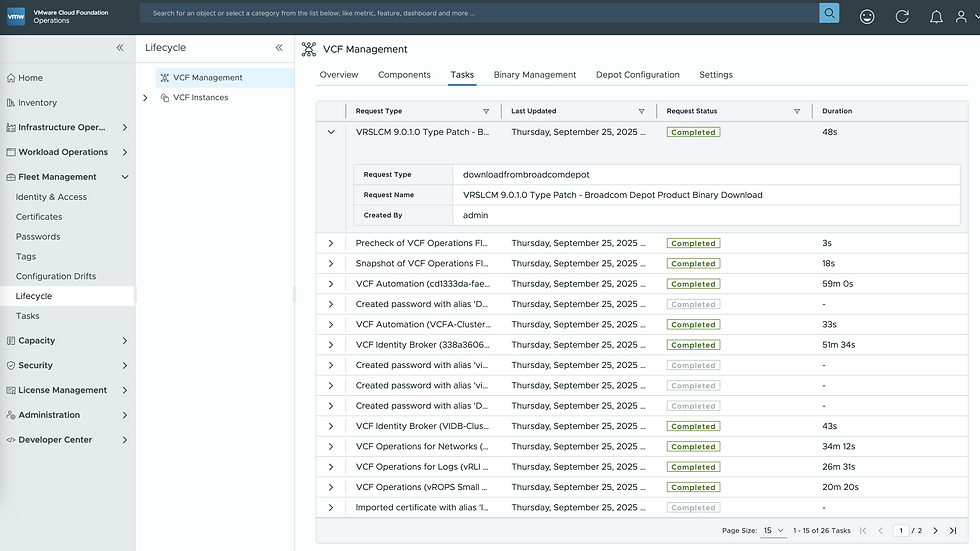
Go to VCF Operations → Fleet Management → Lifecycle → VCF Management → Settings → System Patches
Click on "Create Snapshot" which opens following pane which asks for
vCenter Hostname
vCenter Credential
By entering or selecting above information and clicking on "SUBMIT" will create a snapshot of VCF Operations fleet management appliance.
This is a mandatory step and cannot be skipped so that we have an appropriate rollback or revert option in case of a failure.

After taking snapshot, go ahead and click on "New Patch", a pane opens up which shows the patch we just downloaded

Select the Patch and Click on "NEXT"

Now under "Review and Install" pane , go ahead and review the information of the patch. There's a release note link as well which can be clicked and reviewed. Once done , go ahead and click on "INSTALL"

The moment you click on INSTALL , you will be redirected to Tasks pane where you can see the installation task for the patch run and completed.

While the patch is being installed and services being restarted int he background , you would see this "Zero Page" as a placeholder. At this point in time , one can monitor following logs to see what's really happening
/var/log/vrlcm/vmware_vrlcm.log
/var/log/vrlcm/patchcli.log
/var/log/vrlcm/bootstrap.log
/data/script.log |
At this point one can login into VCF Operations fleet management appliance's shell and look or monitor above mentioned logs
Once the services are up, the VCF Operations → Fleet Management → Lifecycle → VCF Management page should be back into functional state. Once the services are up, the UI is automatically refreshed. It takes around 5 minutes for it to be back.

We can browse to VCF Operations → Fleet Management → Lifecycle → VCF Management → Settings → System Details to validate version

Now you have succesfully patched VCF Operations fleet management 9.0 to version 9.0.1
Downloading Component Binaries
We already have the depot configured before , whether it's offline or online.
Because we did update the VCF Operations fleet management appliance to 9.0.1 , now we have the rest of the component binaries made available for download as well.
Important to note
VCF Automation 9.0.1 and VCF Identity Broker 9.0.1 will be available under "Patch Binaries"
VCF Operations 9.0.1 , VCF Operations for Logs 9.0.1 and VCF Operations for Networks 9.0.1 will be available under "Upgrade Binaries"
Delete the binaries which you don't need to make some room for the new ones being downloaded. If there's enough room under /data then , there's no need to delete them. We can check the available size of /data where the binaries are downloaded to under VCF Operations → Fleet Management → Lifecycle → VCF Management → Settings


Select the components and click on download so that the binaries can now be downloaded and mapped
As stated above for VCF Operations for Networks , VCF Operations and VCF Operations for Logs , go to VCF Operations → Fleet Management → Lifecycle → VCF Management → Binary Management → Upgrade Binaries to download them

As stated above for VCF Automation and VCF Identity Broker , go to VCF Operations → Fleet Management → Lifecycle → VCF Management → Binary Management → Patch Binaries to download them

Downloaded all of the necessary binaries


Plan Upgrade
Under VCF Operations → Fleet Management → Lifecycle → VCF Management → Components , Click on "Plan Upgrade"

VCF version would be 9.0 itself as 9.0.1 is a Maintenace Release
Click on the "Target Version" for each of the component

Select version 9.0.1.0

The moment target version is selected, Target Build number is auto-populated. Once done , click on "CREATE PLAN"

The moment a plan is created , under "Components" pane, the respective Actions which needs to be implemented on the components are enabled

As stated above ,
Operations-Logs , Operations and Operations-Networks it would be an "Upgrade"
Automation and Identity Broker it would be a "Patch"
Upgrade VCF Operations 9.0 to 9.0.1
Click on the "Upgrade" on the Component pane or on the Overview Pane


A pane opens up with the information which is important to read. It has "Trigger Inventory Sync" which has to be executed as a best practice before executing an "Upgrade"

Clicking on "Trigger Inventory Sync" opens up another pane which asks if you want to submit it

Once we click on "Submit" , it will generate a task where progress can be tracked

Once completed , go back to Component or Overview pane and click on "Upgrade". Since "Trigger Inventory Sync" task was already complete, go ahead and click on "Proceed" to launch the upgrade request

Since the binary is alredy available, the repository url is already populated

Run APUAT by clicking on "Run Assessment", It takes few minutes for the assessment to complete. So don't panic. Review and acknowlegde assessment and click on next




Under Snapshot pane , the option to "Take Component Snapshot" is by default checked. Ensure this is not unchecked as part of the upgrade , it will take a snapshot and then upgrade the component. There's an option to "Retain Component Snapshot taken" which will keep the snapshot taken before the upgrade. Click on "NEXT" to move forward

Under the "Precheck" pane, click on "RUN PRECHECK" so that the checks begin


Now that the Prechecks are now successful, go ahead and click on NEXT

Click on SUBMIT to start the upgrade
Upgrade VCF Operations for Logs from 9.0 to 9.0.1
Click on the "Upgrade" on the Component pane or on the Overview Pane


A pane opens up with the information which is important to read. It has "Trigger Inventory Sync" which has to be executed as a best practice before executing an "Upgrade"

Clicking on "Trigger Inventory Sync" opens up another pane which asks if you want to submit it

Once we click on "Submit" , it will generate a task where progress can be tracked
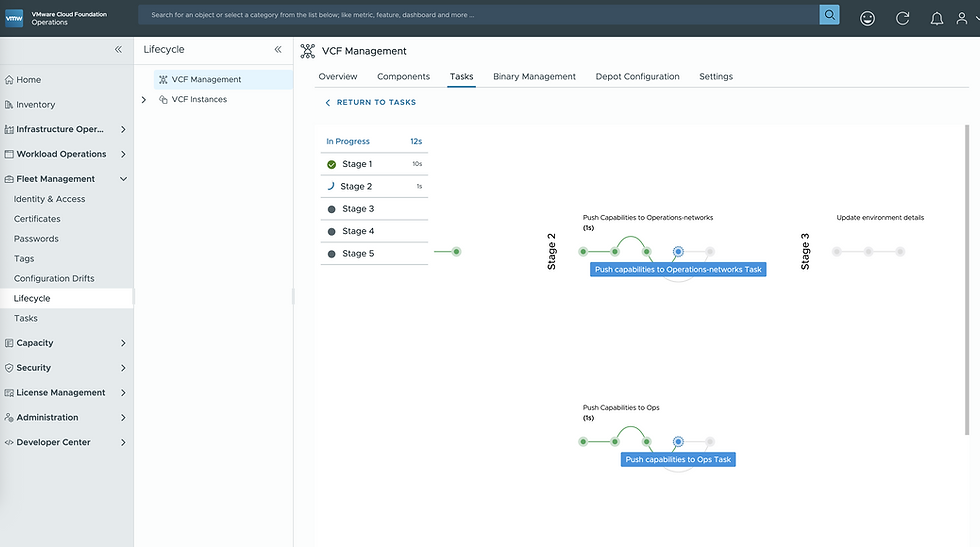

Once completed , go back to Component or Overview pane and click on "Upgrade". Since "Trigger Inventory Sync" task was already complete, go ahead and click on "Proceed" to launch the upgrade request

Since the binary is alredy available, the repository url is already populated

Under Snapshot pane , the option to "Take Component Snapshot" is by default checked. Ensure this is not unchecked as part of the upgrade , it will take a snapshot and then upgrade the component. There's an option to "Retain Component Snapshot taken" which will keep the snapshot taken before the upgrade. Click on "NEXT" to move forward

Under the "Precheck" pane, click on "RUN PRECHECK" so that the checks begin




Now that the Prechecks are now successful, go ahead and click on NEXT

Click on SUBMIT to start the upgrade
Upgrade VCF Operations for Networks 9.0 to 9.0.1
Click on the "Upgrade" on the Component pane or on the Overview Pane

A pane opens up with the information which is important to read. It has "Trigger Inventory Sync" which has to be executed as a best practice before executing an "Upgrade"

Clicking on "Trigger Inventory Sync" opens up another pane which asks if you want to submit it

Once we click on "Submit" , it will generate a task where progress can be tracked

Once completed , go back to Component or Overview pane and click on "Upgrade". Since "Trigger Inventory Sync" task was already complete, go ahead and click on "Proceed" to launch the upgrade request

Since the binary is already available, the repository url is already populated

Under Snapshot pane , the option to "Take Component Snapshot" is by default checked. Ensure this is not unchecked as part of the upgrade , it will take a snapshot and then upgrade the component. There's an option to "Retain Component Snapshot taken" which will keep the snapshot taken before the upgrade. Click on "NEXT" to move forward

Under the "Precheck" pane, click on "RUN PRECHECK" so that the checks begin

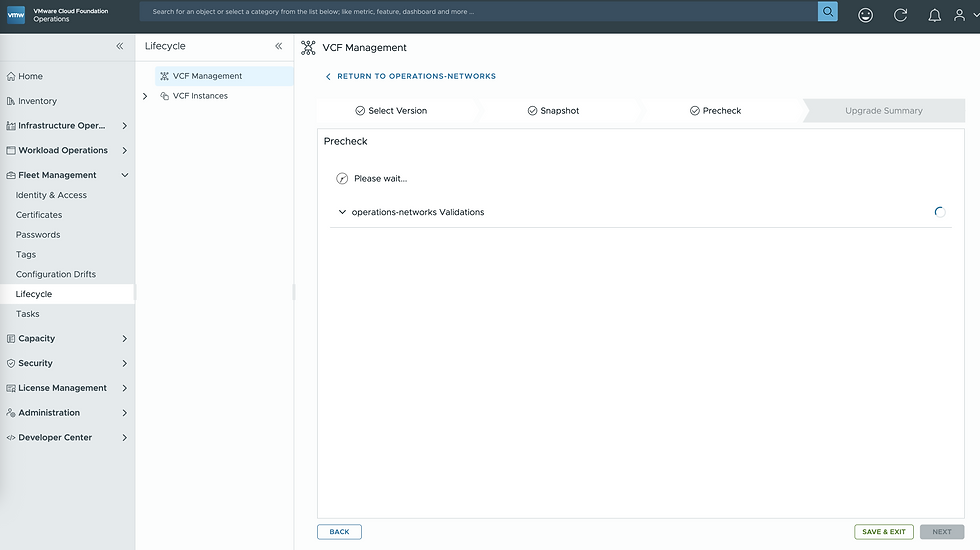

Now that the Prechecks are now successful, go ahead and click on NEXT

Click on SUBMIT to start the upgrade
Patch VCF Automation 9.0 to 9.0.1
Click on the "Apply Patch" on the Component pane or on the Overview Pane

A pane appears displaying important information that must be reviewed. It is critical to verify that SFTP is properly configured and backups are functioning before starting the patch installation. These prerequisites are essential because VCF Automation nodes do not support snapshots. During the patch process, the workflow automatically takes a backup to provide a recovery point in case a failure occurs.
How to verify SFTP is working
Go to VCF Operations → Fleet Management → Lifecycle → VCF Management → Settings → SFTP Settings → SFTP status , there's no exception being reported.
Optional: It's fine to take an ad-hoc backup from VCF Operations → Fleet Management → Lifecycle → VCF Management → Components → Automation → Backup & Restore (Day-N Operation) → Backup , just to be on safe side.

Select the Patch and also acknowledge that you have verified the SFTP configuration is working

Click on Next to go to "Review and Install" pane for the patch and then click on INSTALL to begin the process.

Patch VCF Identity Broker 9.0 to 9.0.1
Click on the "Apply Patch" on the Component pane or on the Overview Pane

A pane appears displaying important information that must be reviewed. It is critical to verify that SFTP is properly configured and backups are functioning before starting the patch installation. These prerequisites are essential because VCF Automation nodes do not support snapshots. During the patch process, the workflow automatically takes a backup to provide a recovery point in case a failure occurs.
How to verify SFTP is working
Go to VCF Operations → Fleet Management → Lifecycle → VCF Management → Settings → SFTP Settings → SFTP status , there's no exception being reported.
Optional: It's fine to take an ad-hoc backup from VCF Operations → Fleet Management → Lifecycle → VCF Management → Components → Automation → Backup & Restore (Day-N Operation) → Backup , just to be on safe side.

Select the Patch and also acknowledge that you have verified the SFTP configuration is working

Click on Next to go to "Review and Install" pane for the patch and then click on INSTALL to begin the process.





Comments